10 Steps to Go Paperless
- Sep 18, 2019
- 9 min read
Updated: Aug 6, 2024

Law firms are no doubt paper-churning machines. Whether you are working with copious amounts of medical records, pleadings, or correspondence, paper usually fills your offices and files. In today's technology, we see that many court's are evolving to not only accept e-filings, but in some jurisdictions, the court's are making e-filing mandatory. There are even state courts allowing certification over notarization, making getting digital signatures much easier. If the courts are going paperless, then why not explore taking your practice paperless?
Yes, we are all creatures of habit and going paperless can seem scary, if not downright terrifying, for most people. After all, paper is a tangible product of work performed - much like billable hours. However, have you ever stopped to think of what going paperless could do for you AND your law firm? Not only is going [mostly] paperless a massive overhead cost-saving solution, it also free's up valuable time that you could be spending doing something else, regardless of your position.
I've identified 10 steps you can take to transform your practice into a paperless office, and you won't believe the time and money you'll save.
STEP 1: Invest in Good Scanners (yes, this is plural)
Scan everything! Whether your firm is large or small, you are going to need multiple scanners. I know, you are probably thinking $$$$. However, it depends on the needs of your practice. Your firm probably already has a large printer/scanner for large jobs. But what about the small jobs - the letters and other miscellaneous items that come in the mail? For this reason, staff members and perhaps attorneys need small scanners at their desks, because let's be honest, getting up and down to scan every little piece of paper isn't very efficient. Yes, I love seeing those steps on my FitBit, but my time is valuable - my time is money.
The Epson Workforce line offers a couple of scanners fit for any space. If desktop space is scarce, no worries, the Epson Workforce ES-40 is a portable scanner, single-page, desktop scanner. Take it out when you need it, and tuck it away when you don't. If space isn't an issue, the Epson Workforce ES-400 has the capability of scanning larger projects. Click on any of the Amazon links to start shopping for your scanner today - these are just my picks.
STEP 2: Implement a Cloud-Based Practice and Document Management System
If you are working on a server-based Practice Management system that is only available through your work desktop computer, how is this system working for you away from the office? If you are often away from the office due to court appearances, depositions, client meetings, etc., and your calendar (with reminders), contacts, and case info is on an office server alone, then your Practice Management system is only working for you part-time, when you are in the office. Ask yourself, how many times per week am I emailing my Paralegal or assisting for an email, a number, a pleading, or when something is due?
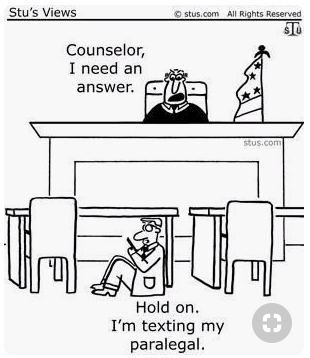
If you are working on a server-based Practice Management system that is only available through your work desktop computer, how is this system working for you away from the office? If you are often away from the office due to court appearances, depositions, client meetings, etc., and your calendar (with reminders), contacts, and case info is on an office server alone, then your Practice Management system is only working for you part-time, when you are in the office. Ask yourself, how many times per week am I emailing my Paralegal or assisting for an email, a number, a pleading, or when something is due?
Having a cloud-based Practice Management system that houses your case info, contacts, calendar, documents, etc. not only creates efficiency for attorneys and their staff, it provides freedom to productively work from anywhere. As a bonus, if you are also saving your documents on an in-house server, adding a cloud-based system to your practice creates redundancy. This means, if your in-house server goes down, it does not stop productivity. For those of us billing by the hour, can I get a HECK YEAH!
Watch this video to learn how you can use Office 365 as a Cloud-Based Practice & Document Management System for a fraction of the cost of other platforms.
STEP 3: Start Using a Third-Party, Encrypted File Sharing Program
I work with a lot of independent consultants and experts, which means I need to send them documents and files for review. There are multiple ways you can send files to consultants and experts, but are you doing it efficiently, safely, and is it cost-effective? With the security threats facing law firms today, implementing a secure file-sharing program provides safe transmission of private data. It also saves valuable time. Consider the following scenarios:
Sending Files by Mail:

If your office isn't sending paper, then you are either printing them or writing the file materials to disk or thumb drive, while also preparing a label for your CD, preparing a letter, printing both the CD label and letter (using toner, paper and labels), preparing an envelope, applying postage (or paying FedEx or UPS for delivery), and waiting for the recipient to receive it.
Drag and drop your scanned files into a folder, which provides you with a hyperlink. Prepare an email to the recipient, paste the hyperlink. Hit send and wait for the confirmation that the recipient received and downloaded the files. Encrypted file sharing isn't just for consultants and experts. You can use this for exchanging discovery in a very cost-effective way.
Choose a program that is right for your practice. You want to make sure it provides the required security for the data you are transmitting. Citrix ShareFile provides multiple solutions for file sharing, including Outlook add-ins for email encryption, as well as a Medical Upload for DICOM (radiology) images. Contact me to learn more about the benefits of incorporating Citrix into your business.
STEP 4: Develop and Train Your Staff on Protocols and Policies for your Paperless Environment

Whether this is Step 1 or Step 10, this MUST be a step you take. However, the steps you take, once again, depends on your law practice. Regardless, you must develop protocols and policies for scanning, shredding, retention, security and encryption, etc. If your staff does not know what they should be shredding vs. throwing away, or how to send emails or files requiring encryption for HIPAA compliance, then you are opening the door for security issues and even exposure to liability. Contact me to find out how we can assist your office in developing policies and protocols for a paperless office.
STEP 5: Start Gathering E-Signatures and Form E-Service Agreements with Everyone

There are so many ways you can get an e-signature. However, the way you gather an e-signature should depend on the document being signed. For letters, Adobe is a simple solution. However, for other important documents such as Contracts, Affidavits, Certifications, and even HIPAA forms, you will need to authenticate the e-signature. It is rare you will be required to produce a certificate of authenticity, but it has happened in my career - usually with HIPAA forms. Signature programs such as Citrix RightSignature will authenticate the signature, providing you with a Certificate that gives the signer's IP address, location, when the document was signed, etc.

Forming e-service agreements with everyone in a case is super important to going paperless, if your state laws allow it. The purpose is to save time and money, and serve all correspondence, pleadings, and discovery via email instead of paper. You may be using an e-filing system that offers e-service, and to this I say - USE IT. By "serving" in a digital platform, you are not only saving money, but you are saving time. Although I can't guarantee this will keep others from serving paper on you, I can assure you that your incoming and outgoing mail will be drastically reduced because of it. Contact me to learn more about the benefits of incorporating Citrix RightSignature into your business.
STEP 6: Create Digital Letterhead

We still want to send letters on letterhead, but since we are changing the way we "send", then we need to create a digital letterhead to keep things looking professional. Creating digital letterhead is probably one of the easiest steps to take and can save you loads of money. If you are like most firms, your letterhead is probably printed on fancy bond paper and delivered to you by the printing company. How much money is that costing you? My recommendation is to drop the custom printing company and simply buy the bond paper. You can print your letterhead whenever you create a letter. If you are also receiving custom envelops as well, you may need to look at alternatives for printing those as well. Regardless, your custom printing costs should reduce.
STEP 7: Purchase a Few Good Shredders (plural once again)
As I mentioned in Step 5, I can not guarantee the elimination of incoming mail. If opposing counsel serves your office with discovery answers via email AND mailed it to your office, then you can probably shred the mailed discovery once you receive it, because you already saved the PDF version in your file. I say shred in this example because discovery answers usually contain private information. In order to be HIPAA compliant, you must shred those documents. If it is a letter not providing any sensitive or private data, you can throw it in your recycling bin. Of course, this is why it is very important to have paperless policies and protocols in your practice. Click on any of the links below to shop for scanners today - these are my picks.
STEP 8: Request All Records Using the HITECH Act and Work with Records Agents that Deliver Digital Records

If you work with medical records, or request medical records often, then you should be very knowledgable about the HITECH Act, because it can save you and your (potential) clients thousands. If you prefer to work with a records agent to get your records, make sure that you are working with a records agent that is 1) offering you a digital ordering platform; 2) providing you digital records to download; and, 3) not charging you to scan each page and deliver it to you electronically - otherwise, you are just double-paying for the records out of shear convenience. A good way to identify if a records agent will charge for scanning is to find out if they offer a repository. If so, they likely charge you per-page to scan and deliver
This may not apply to everyone. You might not have an option for ordering records due to client requirements. Some clients require that you work with preferred vendors because of discount pricing. In this case, you are able to pass that expense along to your client in a mnthly invoice. However, for Contingent Fee cases, you are either spending money from your firm's operation account or you have a line of credit with a bank. Thus, this is a good way to reduce the heavy costs of medical records retrieval or perhaps keep the interest rate low on the line of credit.
STEP 9: Download a [FREE] Productivity App

If you are on your way to becoming paperless, then you may find that you have less visual cues to move your cases along. This is where productivity apps come in handy. There are so many [free] options on the market today that work with any device - desktop computers, laptops, phones, and tablets. If you are using Outlook, then you already have a task-based app called Tasks. If you have an Office 365 account, try using the To-Do app. Other alternatives include Asana and Wunderlist, which offer both free and premium platforms. If your Practice Management system offers a productivity module in its platform, all the better and you can skip this step entirely.
STEP 10: Take A Deep Breath and Enjoy

Going paperless takes time and work, but in the end, will allow you to be more productive in any environment. Depending on the route you take and the platforms you choose for Practice Management and File Sharing, going paperless can also save your firm thousands. If you choose platforms that require massive amounts of data storage, you might see the costs as a trade-off. Instead of spending money on paper, toner, letterhead, postage, envelopes, file folders, etc., you are spending your money on a practice management system, a file sharing platform, and a signature program that provides authentication. But while you might see the money as a trade-off, the time saved and freedom it could provide may be worth it. As an additional bonus, consider the long-term effects of going paperless, and how much money you could save on storage costs for your voluminous closed files?
Going paperless can be scary, but we're here to help. If you would like more information on any of the steps listed above, or if you are looking for some guidance on transforming your office into a paperless, cost-saving, productive environment, visit us at www.ArrowConsultants.solutions. We would love to work with you and your firm to develop and implement a customized solution that best fits your needs. Whether it is going paperless or simply finding a single program for productivity or document management, Arrow Consultants is sure to have the solution for you.
Watch this video for a quick 5 Step guide to starting your Office 365 SharePoint setup
Need more one-on-one help with setting up your SharePoint design for your cases? I've got a Mentorship Plan that will transform you into a SharePoint Design pro. CLICK HERE to learn more.
Join the Paralegal Boss Club network and connect with fellow Paralegals.
Become an Arrow Member to receive exclusive invitations, announcements, , products, and events.
Join our community every Wednesday for some Wednesday Wisdom with Misty Murray.
Misty Murray, Founder
Paralegal Career & Freelance Business Coach
www.ArrowConsultants.solutions
Follow Me On Instagram @ParalegalCoach_Misty

*As an Amazon Association I earn from qualifying purchase. By clicking on the link and purchasing the item, you are supporting me and my business. Thank you for your support.





Comments